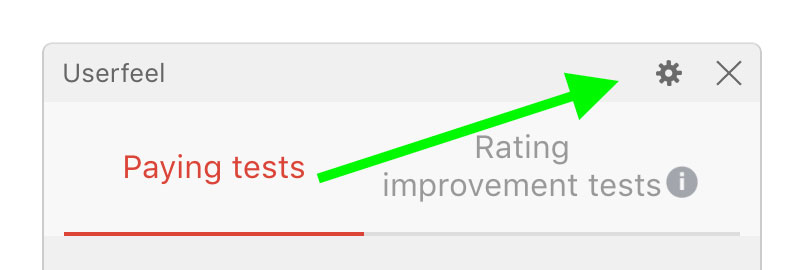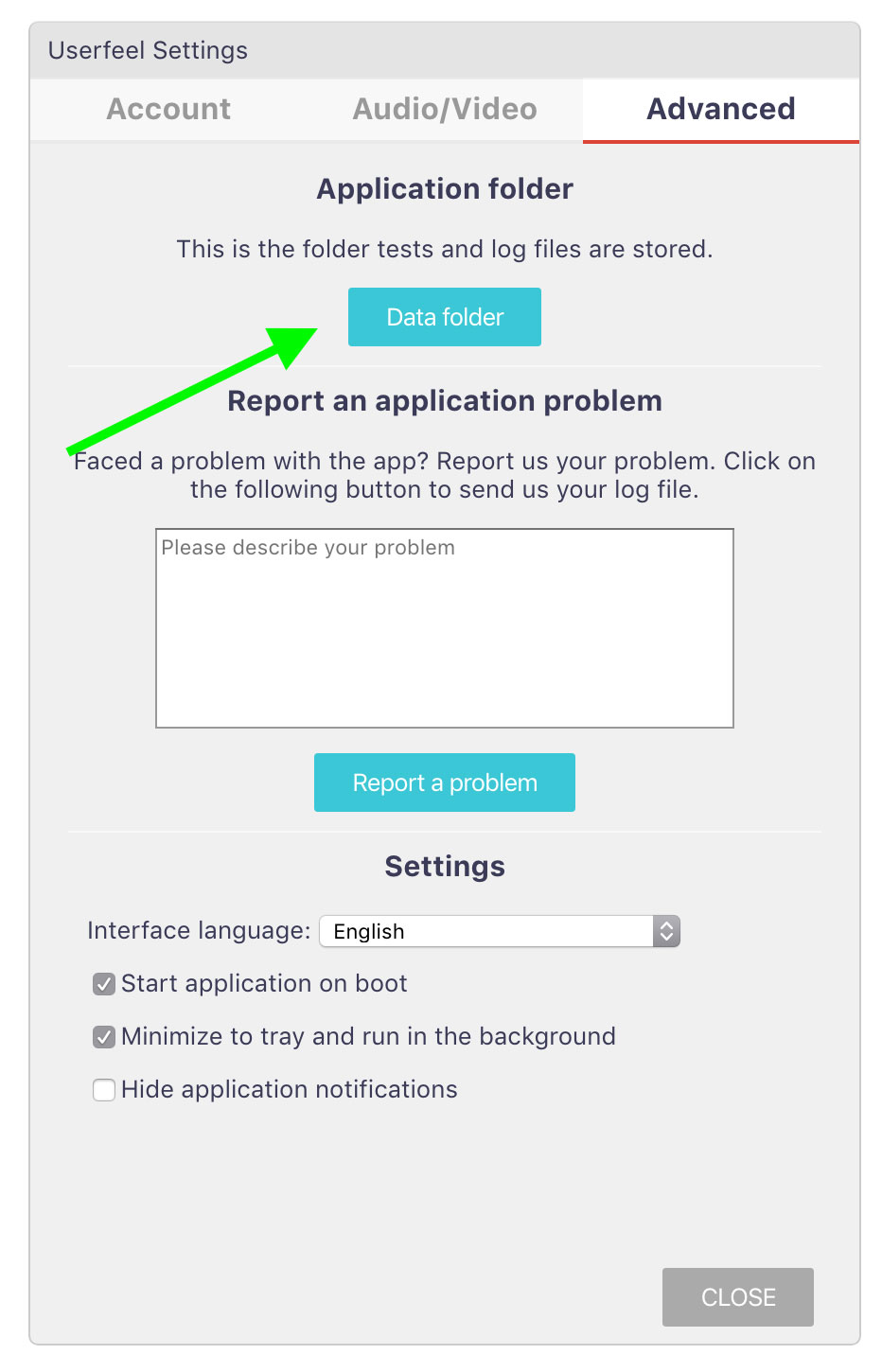Manual upload video
- Open your Userfeel application in your iPhone or iPad. The upload process should re-start automatically so you just have to wait for it to finish.
- If automatic upload does not work, check your photos/gallery app and see if there is a video recording of your test. If there is, please send using wetransfer.com to the following email: upload@userfeel.com
Uploading issues are usually caused by unstable internet connection. Try to connect your device on a fast and stable WiFi network and try again. If you are currently on the uploading screen, just tap the "RETRY" button. Or if you have closed the app, just re-open the app and the automatic video recovery should start. However If that dose not work eiter, then you can try uploading the video manually.
If you have trouble with the automatic upload please check your device for a folder "Internal Storage -> Download -> Userfeel -> Tests" or "Internal Storage -> Userfeel" if you use older version of the app and see if there are files there.
You will need a file manager to do that. If you don't have a file manager app, please download "Amaze File Manager" from GooglePlay Store: https://play.google.com/store/apps/details?id=com.amaze.filemanager
Check out the screenshots below on how to find the "Userfeel" folder:
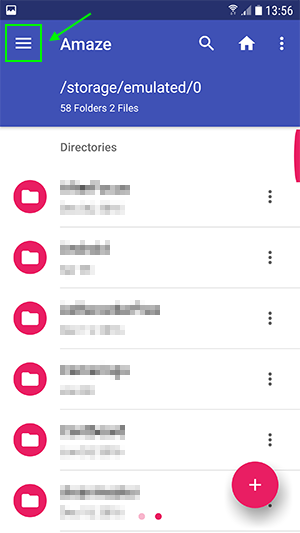
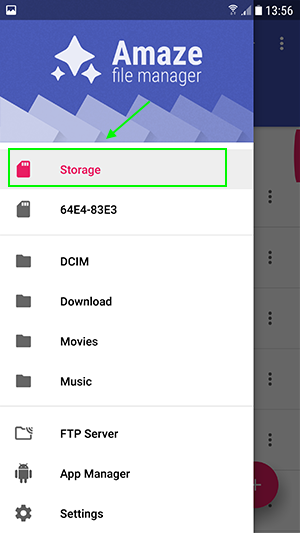
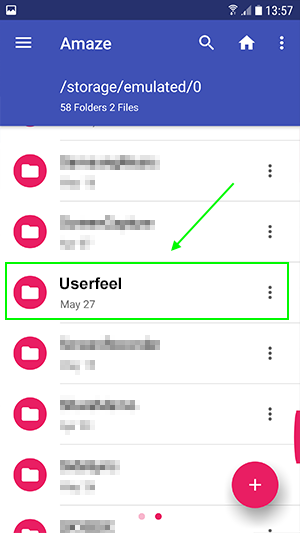
Then upload all files here: https://www.userfeel.com/upload-mobile-test-video/
If you have any questions or you need assistance please send email to: upload@userfeel.com